Enter your answer in the box—it’s a simple instruction that belies the complexity behind creating effective text boxes in web forms. From basic data entry to advanced features like auto-completion, understanding the nuances of text boxes is crucial for crafting user-friendly and secure forms.
In this comprehensive guide, we’ll delve into the world of text boxes, exploring their purpose, design considerations, accessibility, advanced features, integration with other form elements, and security concerns. Prepare to elevate your form-building skills and empower users to input their answers with ease.
Definition and Context
In web forms, text boxes are input fields that allow users to enter and submit text-based information. They serve as a crucial component for collecting user responses, providing a convenient and structured way for users to interact with the form.
Text boxes come in various types, each tailored to specific data entry requirements:
Types of Text Boxes
- Single-line text box:Accepts a single line of text input, commonly used for short responses like names, email addresses, or phone numbers.
- Multi-line text box:Allows for multiple lines of text input, suitable for longer responses such as comments, feedback, or detailed descriptions.
- Password text box:Conceals the entered text with asterisks or dots for security reasons, typically used for password entry.
- Search text box:Facilitates searching within a specific context, often seen in website search bars or online catalogs.
- Masked text box:Enforces a predefined input format, such as a phone number with specific separators or a date with a specific date format.
Design Considerations
To enhance the user experience, it’s crucial to design text boxes with careful consideration. Clear labeling, appropriate sizing, and efficient handling of input validation and error messages are essential elements for user-friendly text boxes.
Clear Labeling
Users should instantly understand the purpose of a text box. Provide concise and descriptive labels that accurately reflect the information expected. Avoid using vague or ambiguous language that could lead to confusion.
Appropriate Sizing
The size of the text box should accommodate the expected input length. A text box that’s too small can restrict users, while one that’s too large can appear overwhelming. Consider the type of data being collected and the average length of user responses to determine the optimal size.
Input Validation
Validate user input to ensure it meets specific requirements. This includes checking for data types, character limits, and specific formats. Provide clear error messages that guide users in correcting invalid input, preventing frustration and ensuring data integrity.
Accessibility and Usability
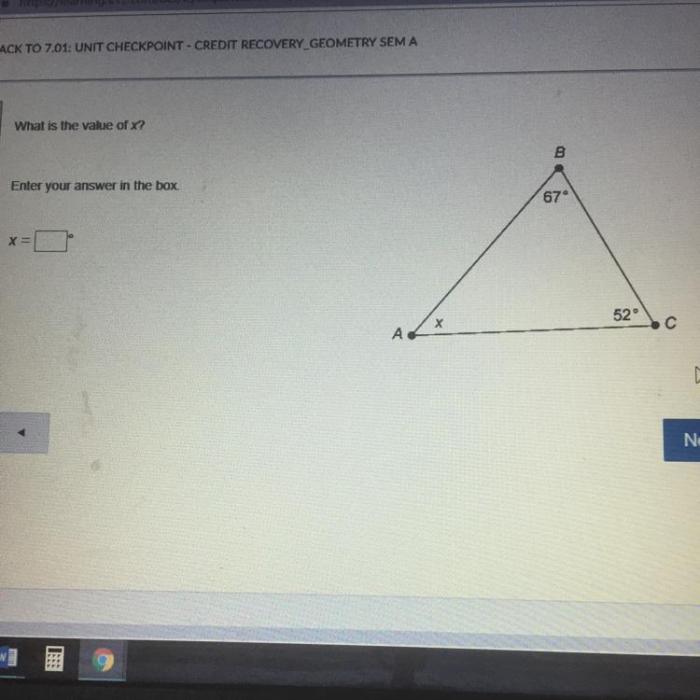
Making text boxes accessible to all users is crucial for ensuring inclusivity and usability. Users with disabilities, such as visual impairments or cognitive challenges, rely on assistive technologies like screen readers and keyboard navigation to interact with digital content. By ensuring that text boxes are accessible, we can provide a positive user experience for everyone.
Techniques for Accessibility
To ensure keyboard navigation, provide clear focus indicators and allow users to navigate using the Tab key. For screen reader compatibility, use descriptive labels and provide alternative text for any visual elements associated with the text box.
Tips for Ease of Use
Design text boxes with clear visual cues, such as borders and contrast, to make them easily identifiable. Use appropriate font sizes and spacing to enhance readability. Consider providing auto-complete or suggestion features to assist users in entering data efficiently.
Advanced Features
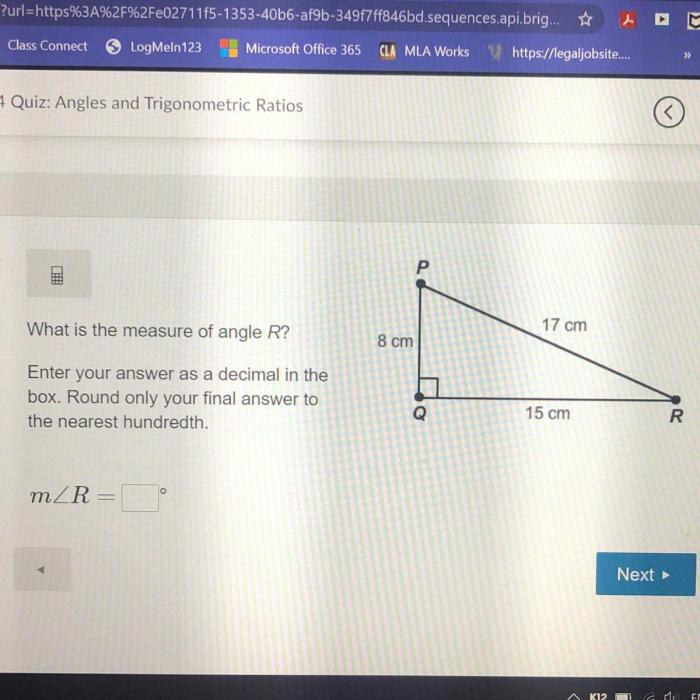
Text boxes can be enhanced with advanced features to improve user experience and data accuracy. These features include auto-completion, character masking, and date pickers.
Auto-completion
Auto-completion suggests options as users type, saving time and reducing errors. It’s beneficial for fields with limited or predefined values, such as names, addresses, or product codes.
Character Masking
Character masking formats input to match a specific pattern. For example, a phone number field may require users to enter numbers in the format (xxx) xxx-xxxx. This ensures data consistency and facilitates data validation.
Date Pickers
Date pickers provide a graphical interface for selecting dates, making it easier and more accurate than manual entry. They are useful for fields where precise date selection is crucial, such as appointments or deadlines.
Integration with Other Form Elements
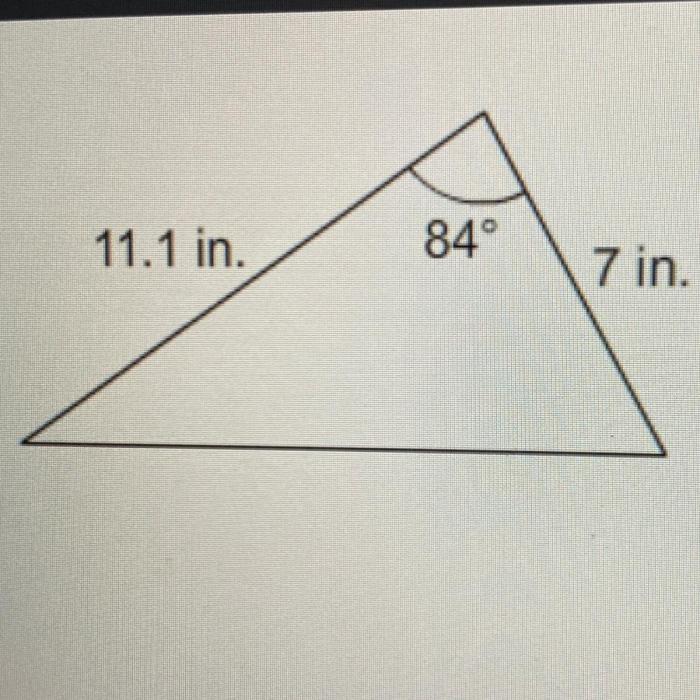
Text boxes can be seamlessly integrated with other form elements to create cohesive and user-friendly forms. These integrations enable the collection of complex data and enhance the overall user experience.
If you’re struggling with your rock cycle gizmo, don’t worry, help is here! Check out this awesome website for the rock cycle gizmo answer key . It has all the answers you need to ace your assignment and impress your teacher.
Don’t forget to bookmark it for future reference!
Checkboxes and Radio Buttons
Text boxes can be paired with checkboxes or radio buttons to allow users to select multiple options or choose from a predefined set of choices. By associating the text box with a specific checkbox or radio button, the entered text becomes conditional upon the user’s selection.
For example, a registration form might include a checkbox labeled “Other” next to a text box. If the user checks the “Other” box, the text box becomes active, allowing them to specify their affiliation.
Drop-Down Menus
Text boxes can also be integrated with drop-down menus to provide users with a prepopulated list of options. When a user selects an option from the drop-down menu, the corresponding text is automatically entered into the text box.
This integration streamlines data entry, reduces errors, and ensures consistency in data collection. For instance, a survey form might use a drop-down menu to list different countries, and the selected country would automatically populate a text box for the user to enter their city.
Security Considerations: Enter Your Answer In The Box
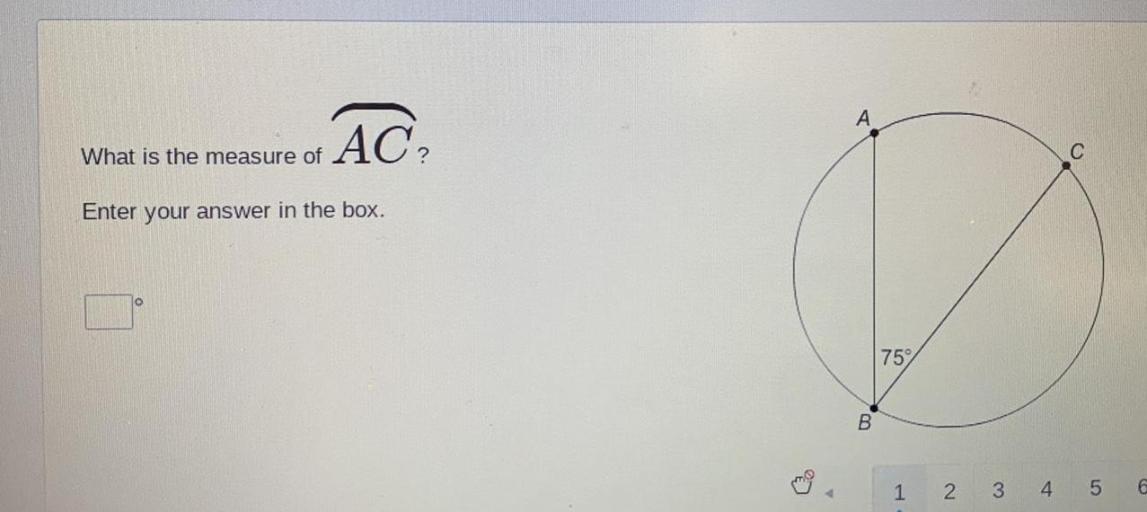
Text boxes are prone to security risks due to their ability to receive and store user input. These risks include:
- Malicious Input:Users can intentionally enter harmful code or data into text boxes, potentially compromising the system.
- Sensitive Data Leakage:Text boxes can be used to collect sensitive information, such as passwords or credit card numbers, which can be stolen by malicious actors.
Preventing Malicious Input and Protecting Sensitive Data, Enter your answer in the box
To mitigate these risks, implement the following best practices:
- Input Validation:Validate user input to ensure it conforms to expected formats and constraints.
- Sanitization:Remove or encode potentially harmful characters or code from user input before storing or processing it.
- Data Encryption:Encrypt sensitive data to protect it from unauthorized access or theft.
- Regular Security Updates:Keep software and systems up to date with the latest security patches to address vulnerabilities.
Expert Answers
What are the different types of text boxes?
There are various types of text boxes, including single-line text boxes for basic data entry, multi-line text boxes for longer responses, numeric text boxes for numerical input, and masked text boxes for sensitive data like credit card numbers.
How do I ensure my text boxes are accessible to all users?
Make sure your text boxes have clear labels, provide keyboard navigation options, and are compatible with screen readers. Additionally, consider using alternative input methods like voice commands or dictation.
What are some advanced features I can add to my text boxes?
You can enhance your text boxes with features like auto-completion to suggest options as users type, character masking to hide sensitive data, and date pickers to simplify date entry.